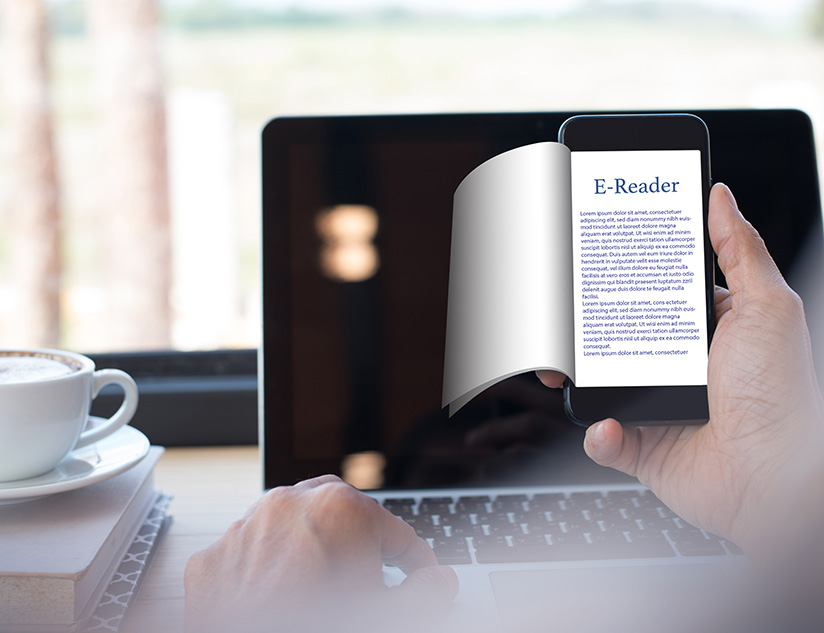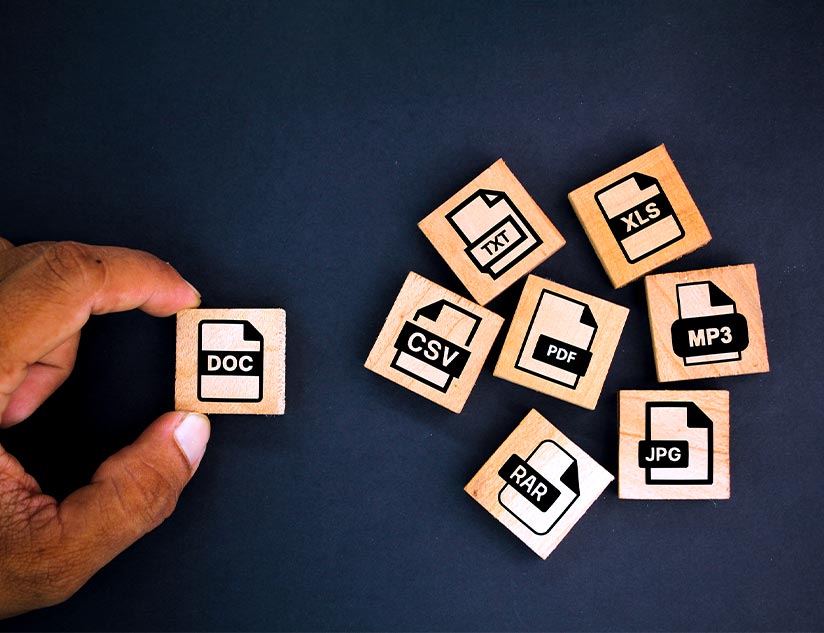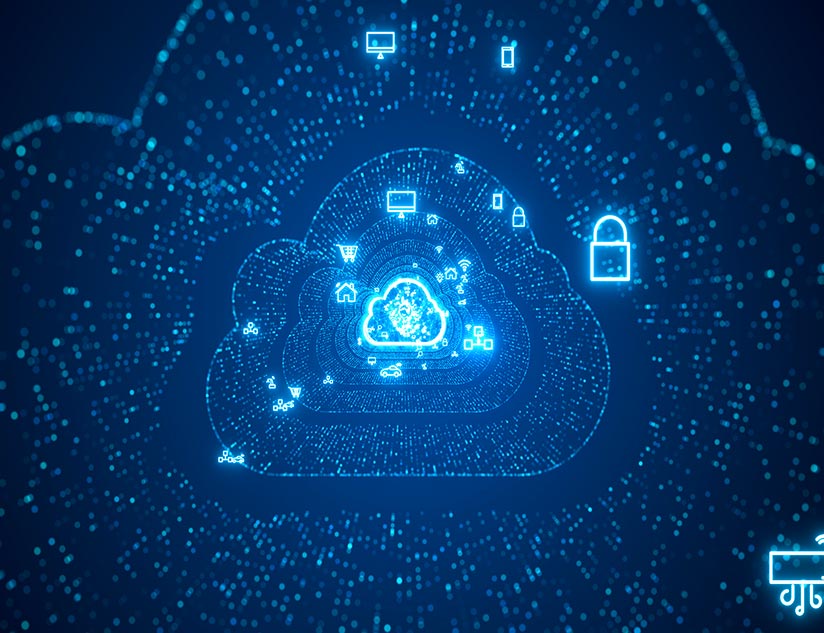Did you know that the global eLearning market was expected to grow at an 8% CAGR between 2018 and 2025? By 2025, the market was expected to hit the $315 billion mark. This was an almost threefold increase from the value registered in 2015. However, with the coronavirus pandemic driving education towards eLearning at an unprecedented level, those numbers might just prove conservative.
Educational institutions across the globe are using learning tools and platforms to make education more flexible, accessible and efficient, while working out means to offer remote learning to their students. One of the major reasons behind the popularity of these learning platforms is the course authoring tools and features that they offer.
An eLearning authoring tool is software that allows users to create learning content, courses and lessons, with the inclusion of multimedia, text and interactive features. The tools make the entire process quick and effortless.
Why You Need eLearning Authoring Tools
Some of the main benefits of course authoring tools are:
1. Faster Development of Courses
The use of authoring tools can reduce course creation time by up to 40%. Course creation tools lower the time needed to create layouts, collect media, outsource tasks, and much more. These tools also have featured templates, themes and interactions, which can be seamlessly integrated into the course design.
2. Easier Updating
By using such tools, updating and revising existing courses becomes extremely easy. It provides tools that allow you to add text and multimedia features, with minimal effort and time.
3. Preserves Resources
A multi-functional platform that offers authoring tools helps publishers and educational institutions not only save time but also the hassle of employing a large team to create eLearning courses. It also allows users access to information in a fraction of the time that would otherwise be required.
Why MagicBox™ is the Answer
Almost all course authoring tools aim at making content creations easier and faster. But not all are as good at it. MagicBox™ has carefully curated content authoring tools to ensure that you benefit from fast and easy creation or modification of courses that are engaging with multimedia and interactive features, such as audio, videos, gamification elements and infographics.
With the MagicBox™ platform, content creation is just a few easy steps away.
Step 1: Create New Course or Open an Old One?
The first step is to click on the “Create Course” option on the menu on the left. This will open the Create Course page.
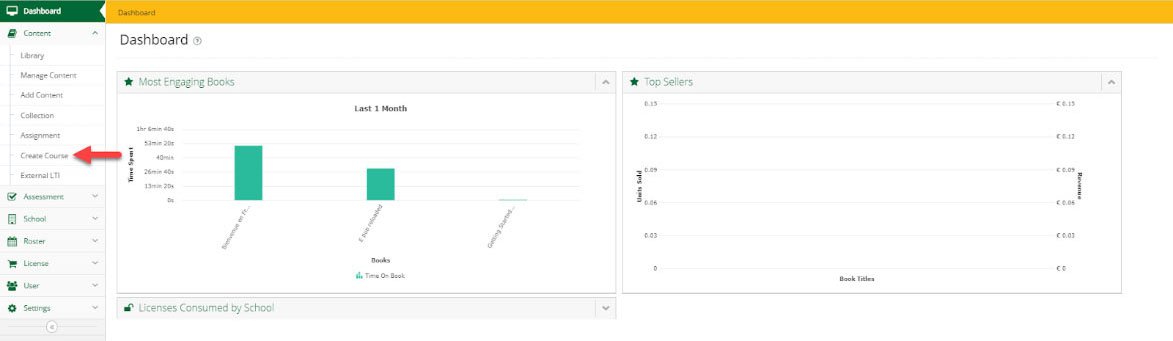
If the user wants to go through previous courses created by them, they can click on the course listings page on the same menu. This will open a page where you can scroll through all the previously created courses.
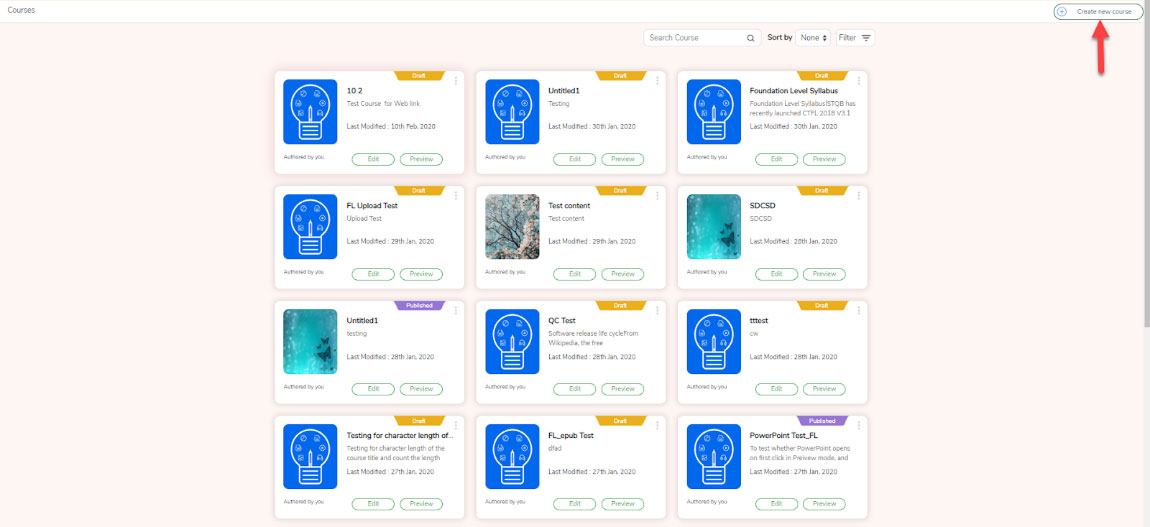
Step 2: Create a New Course
If you wish to create a new course, clicking on the “Create Course” button will take you to the below page (see image), where you can define the course name, description and thumbnail information.
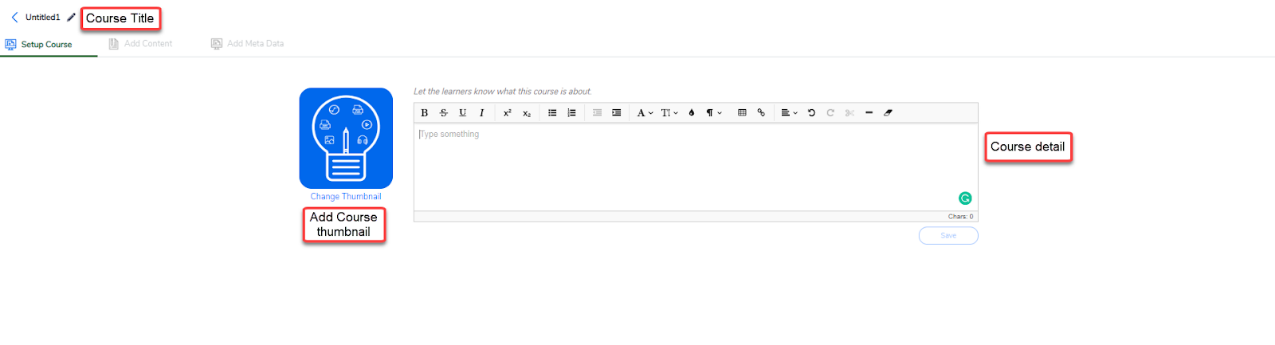
After the creation of a new file, you can start adding artifacts by clicking on the “Add Content” button.
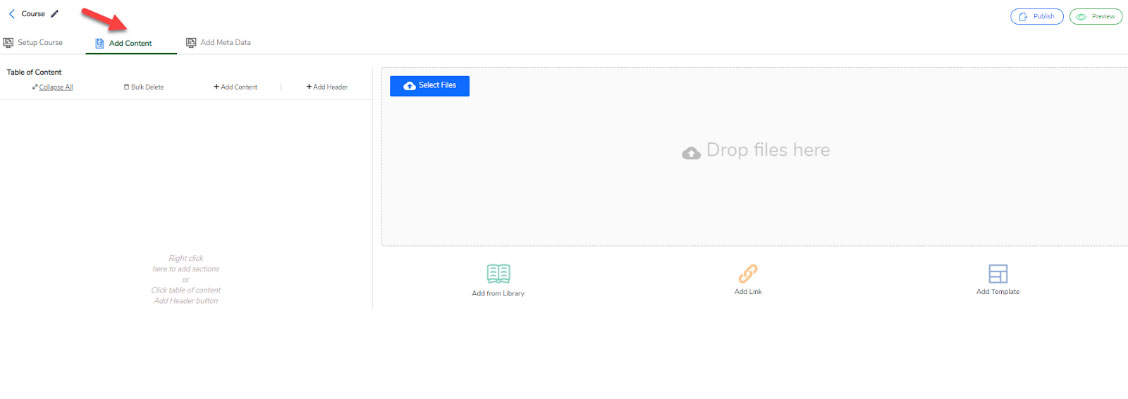
Step 3: Create Table of Contents
By clicking on the + icon, users you add placeholders to the heading. By clicking on the heading, you can mention the heading name and also create a three-level hierarchy by dragging the title to the left or right.
Step 4: Add Content Within Course
Next, you can add content within the course. This content can be added from the existing library as well as uploaded from external sources. Users can add files from their computer by:
- Select the TOC header to add the content into
- Click on the “Browse” button
- Open Windows Explorer to select the file
- Choose the file to add as content
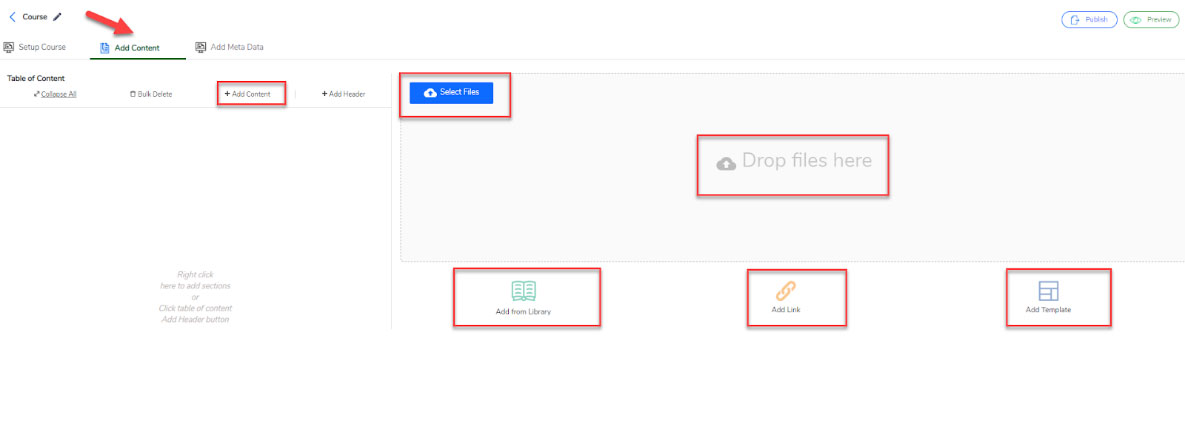
You can add content from the library by clicking on the “Add from Library” button. After clicking on it, you will be presented with a list of all the existing content with the option to “Filter” and “Search” the content.
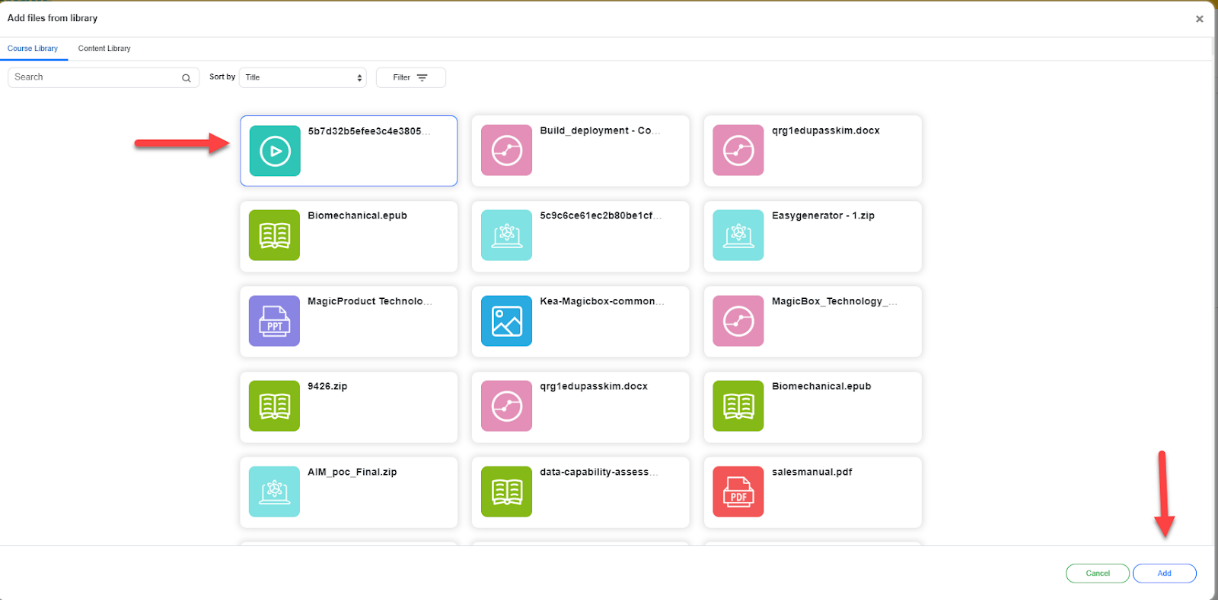
Links can also be added to these courses for offer additional knowledge resources.
Step 5: Create your own document
Users can also author their own content within the Magicbox Course authoring via the “Add Template” option. Once a user selects the layout of the template, User can use the WYSIWYG editor to curate the content with images, links and text formatting.
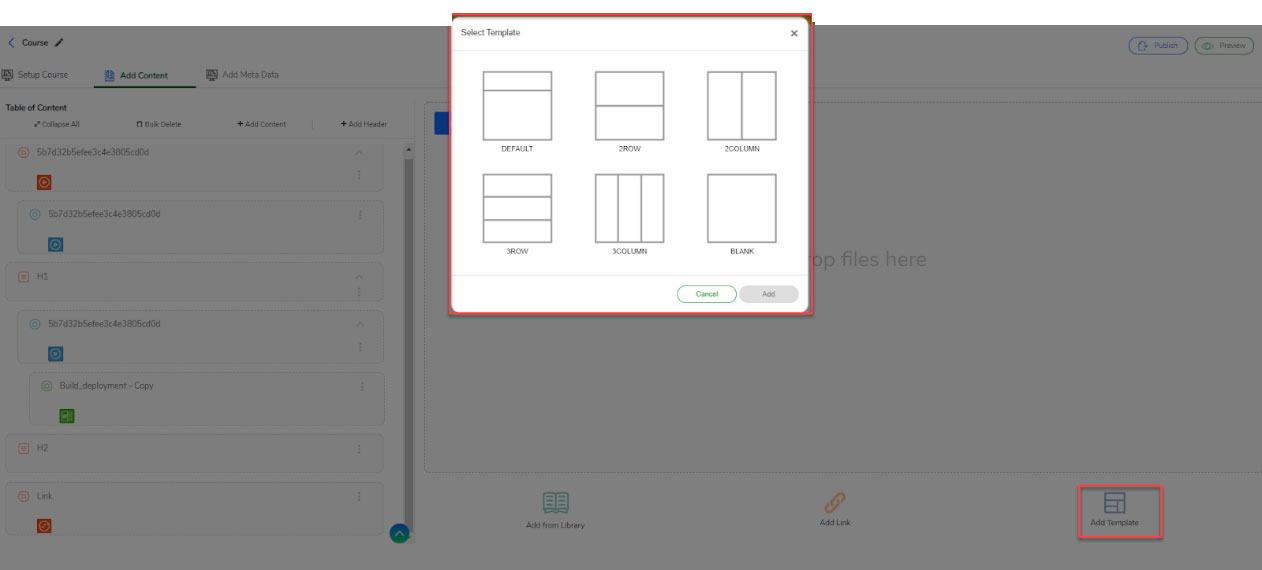
Step 6: Preview and Publish
Once the course is complete, preview and publish the content. That’s it. Your course is now ready for use.
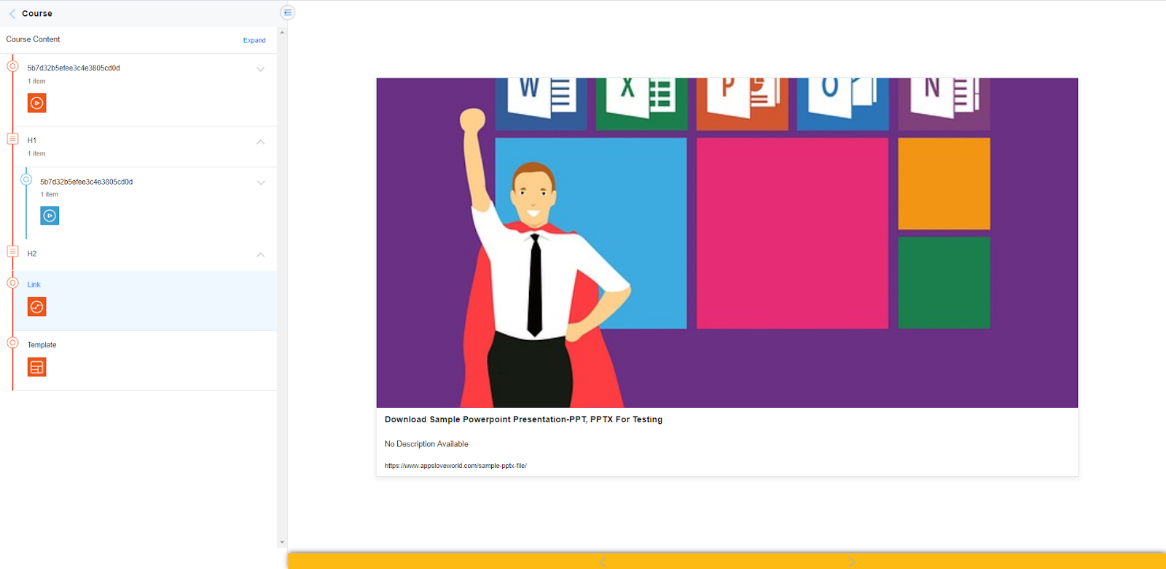
With the help of a few simple steps, course creation with MagicBox™ becomes extremely simple and time-saving. Schedule a demo to know more.