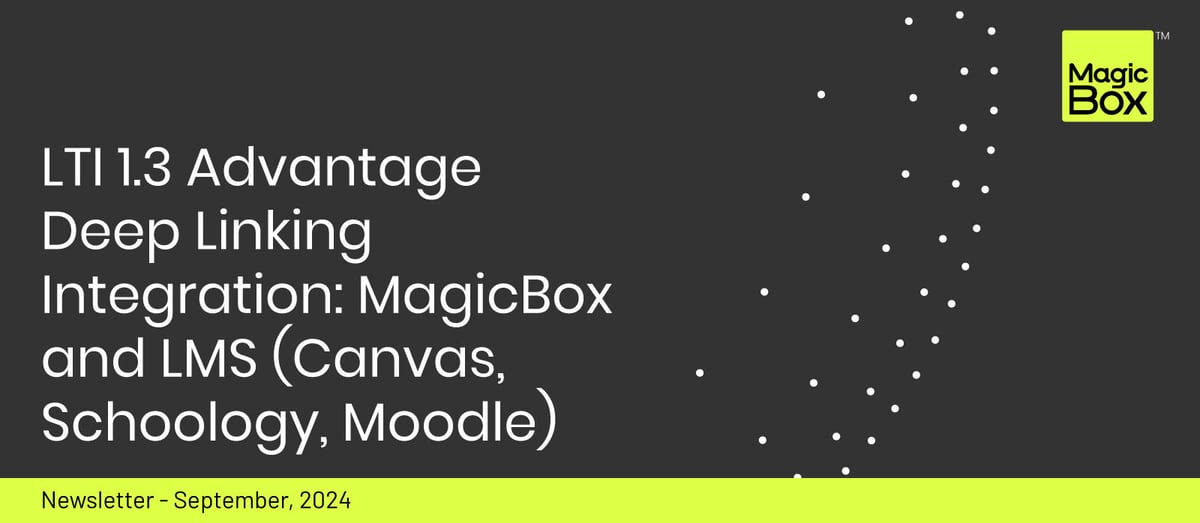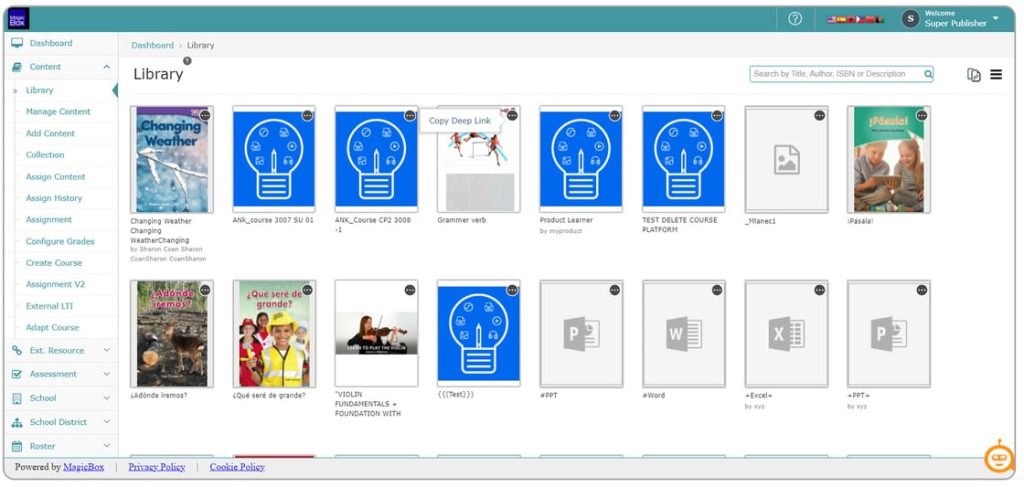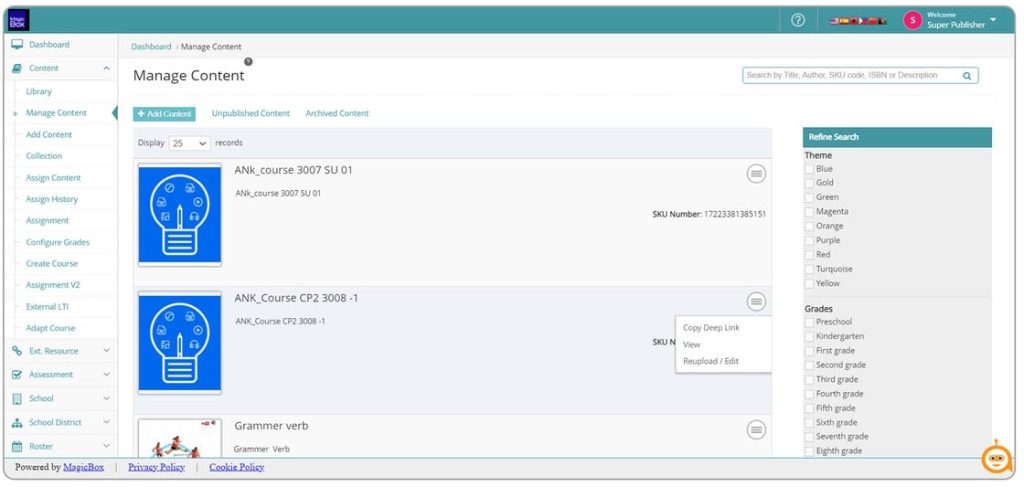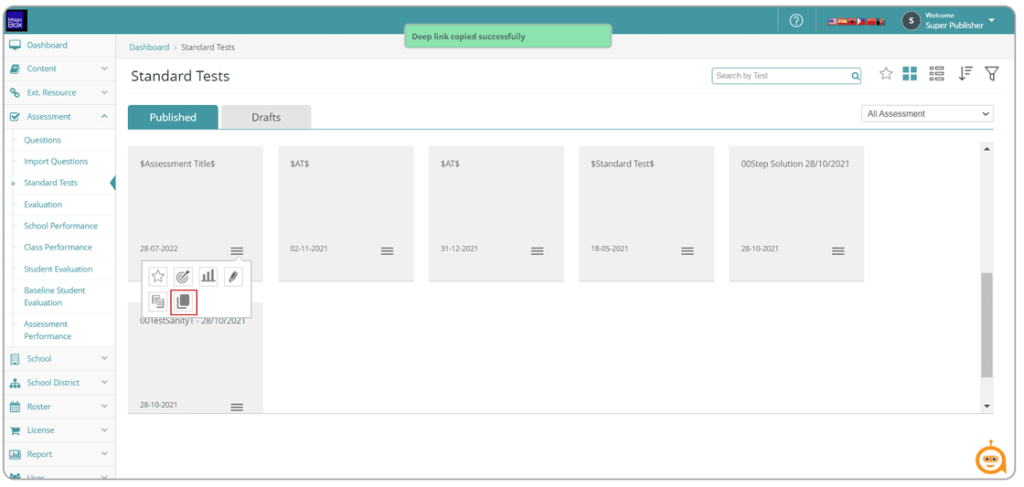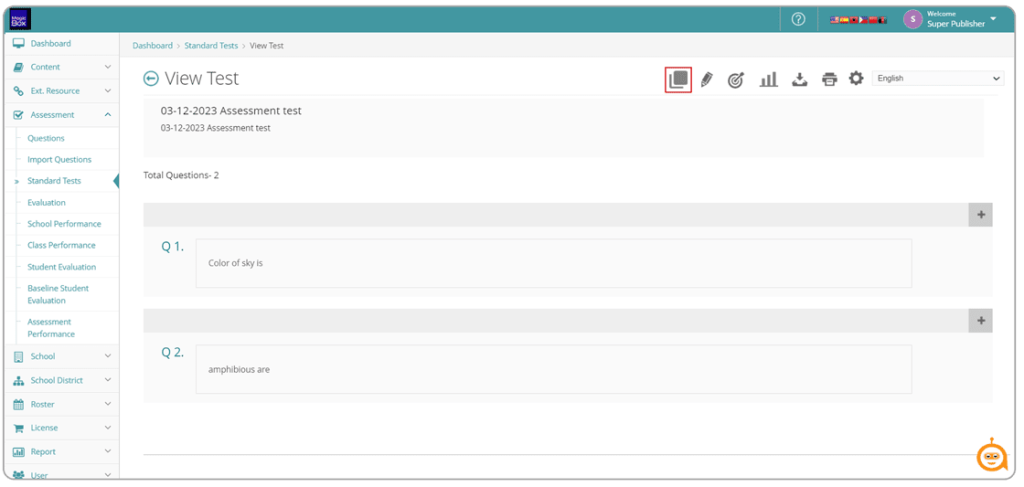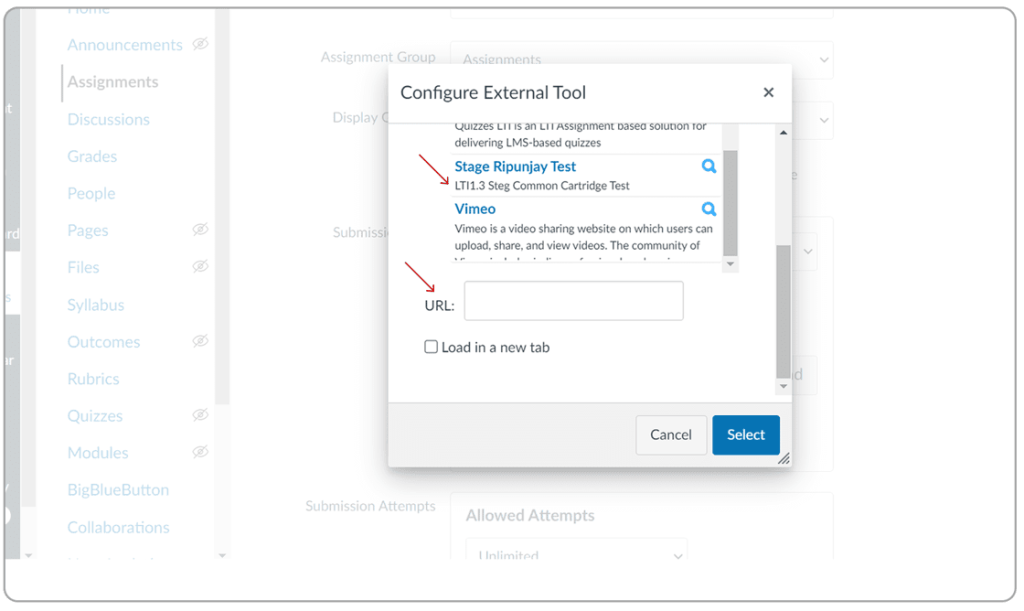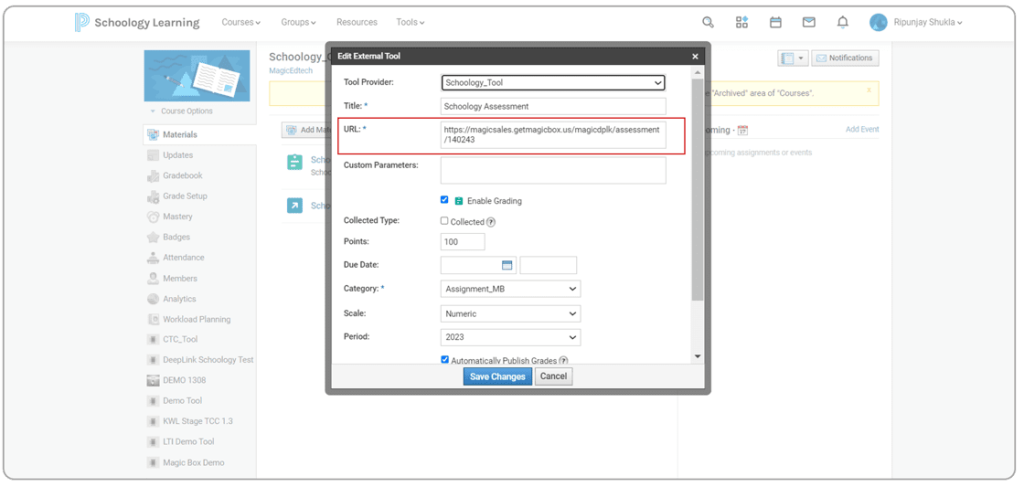Introduction
Deep linking (Deeplink) integration with popular Learning Management Systems (LMS) like Canvas, Moodle, and Schoology enables a seamless connection between third-party tools and the LMS, enhancing the user experience. Deep links allow educators to integrate external content or tools (such as assessments, or assignments) directly into courses without requiring users to navigate away from the LMS. This simplifies the process for students to access external resources and enables real-time data exchange between the LMS and external applications.
Overview of LTI 1.3 Deep Linking
LTI 1.3 Deep Linking allows course creators and educators to select and embed content directly from MagicBox into LMS courses. This integration enhances the user experience by allowing easy access to educational content without leaving the LMS environment.
Key Components
- Issuer URL: The platform identifier (MagicBox).
- Client ID: Unique identifier for the MagicBox tool.
- Public Keyset URL: URL for MagicBox’s public keys to validate JWTs.
- OIDC Initiation URL: Used by LMS to initiate the authentication process with MagicBox.
- Redirect URIs: URLs where MagicBox will send the user back to the LMS after authentication.
How to Get Deeplink URL from MagicBox
1. To copy deep-link URL for available content from the library page > Click on the three dots action icon present on the thumbnail > Click on the text “Copy Deeplink URL” > URL will be copied to the clipboard.
2. To copy deep-link URL for available Assessments> Click on the hamburger action icon present on the thumbnail > Click on the copy icon > URL will be copied to the clipboard.
3. Integration Steps for Each LMS
3.1 Canvas
- Navigate to Developer Keys:
- Log in to Canvas as an admin.
- Go to Admin > Developer Keys > + Developer Key > LTI Key.
- Configure LTI 1.3 Tool:
- Provide the Client ID from MagicBox.
- Configure the following:
- Redirect URIs: As provided by MagicBox.
- Public Keyset URL: Enter the Public Keyset URL from MagicBox.
- OIDC Initiation URL: Use the Initiate Login URL from MagicBox.
- Save the configuration.
- Enable the Tool:
- Go to Settings > Apps > View App Configurations.
- Find your newly created app and click Enable
- Add Content Using Deep Linking:
- In a course, go to Modules > External Tool > Select the MagicBox tool.
- Use the MagicBox interface to choose content and add it to the course.
- Paste the Deeplink URL copied from MagicBox under the External Tool > Find tool
3.2 Schoology
- Navigate to App Center:
- Log in to Schoology as an admin.
- Go to App Center > Install LTI App.
- Configure LTI 1.3 Tool:
- Enter the Client ID and Deployment ID provided by MagicBox.
- Set up the Public Keyset URL, OIDC Initiation URL, and Redirect URIs.
- Save the configuration.
- Add the Tool to a Course:
- Go to a course, and select Add Materials > External Tool.
- Select the MagicBox tool to access the deep linking interface.
- Select and Embed Content:
- Use MagicBox to select the content you want to embed in the course.
- Paste the Deeplink URL copied from MagicBox under the External Tool > Find tool
3.3 Moodle
- Navigate to Site Administration:
- Log in to Moodle as an admin.
- Go to Site Administration > Plugins > External Tool > Manage Tools > Configure a Tool Manually.
- Add a New LTI Tool:
- Provide the Client ID, Deployment ID, and Public Keyset URL from MagicBox.
- Configure the OIDC Initiation URL and Redirect URLs.
- Enable the Tool:
- Save the tool configuration and ensure it is visible to course creators.
- Embedding Content:
- Within a course, select Add an Activity or Resource > External Tool.
- Select the MagicBox tool, choose the content via deep linking, and embed it in the course.
Grade Passback
Launching Content or Assessment from deep link URLs also supports Grade Passback. It is only supported for TOC assessment deep link URLs and Standard Test deep link URL.
Note – It is not supported for In-line assessment.
Names and Roles Services
LTI 1.3 Advantage – Names and Roles Provisioning is a key service within the LTI (Learning Tools Interoperability) 1.3 standard, which enables the secure exchange of user identity and role information between a Learning Management System (LMS) and an external tool (MagicBox).
This service allows the tool to retrieve detailed information about users (names, emails, roles like student, teacher.) enrolled in a course, ensuring appropriate access levels and personalized experiences. It supports enhanced security through OAuth2 and JSON Web Tokens (JWT), aligning with LTI 1.3’s robust framework for improved data privacy and role-based access control in digital learning environments.