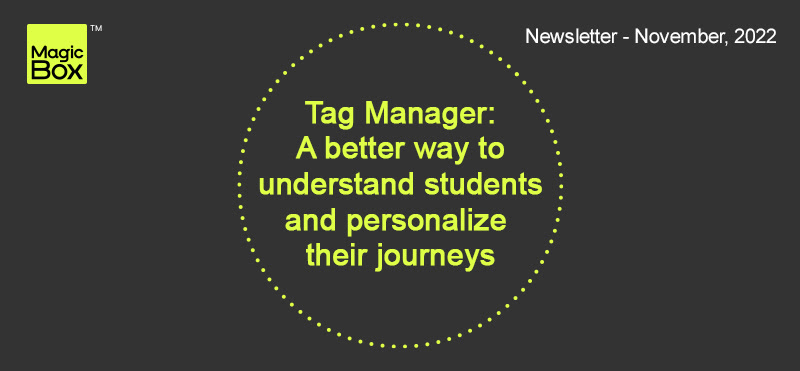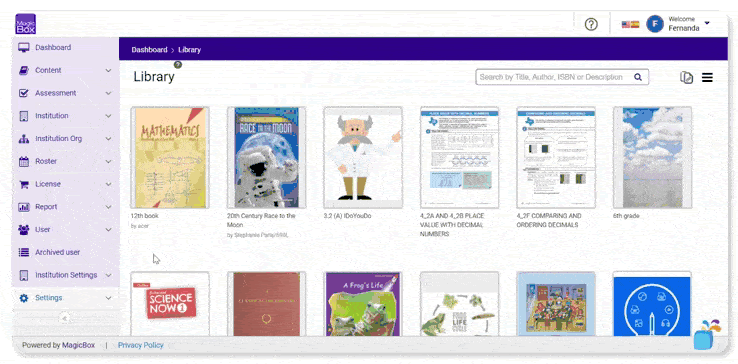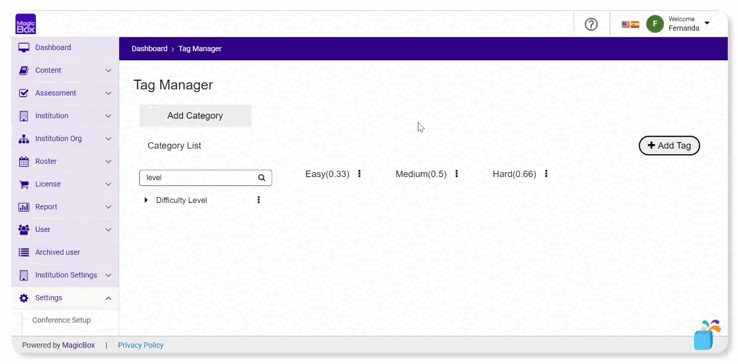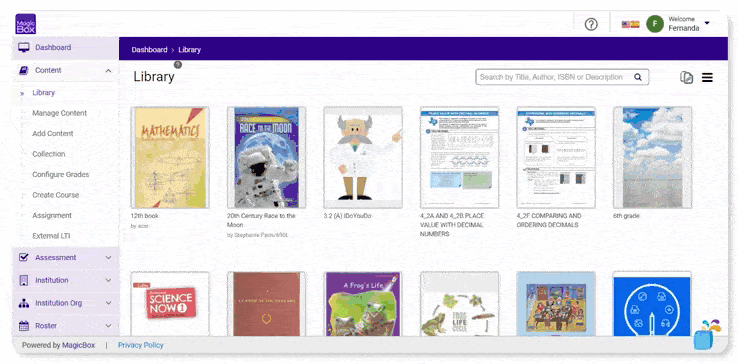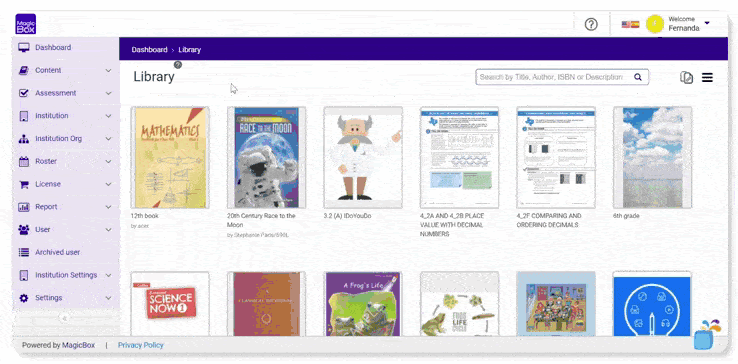It’s hard to individualize learning for a class of 30. For educators, it would mean understanding each student’s learning style and tailoring feedback accordingly.
At MagicBox, we set out to solve this exact challenge and see if we could help teachers get to know their students a little better without the extra effort.
Consider the following example: Lisa, Marie, and Adam take a test. Marie and Adam outperform Lisa in one area while Lisa excels in another. Because most teachers cannot track performance in specific areas, the instruction broadly looms around the center of the class.
But that can change with the help of Tag Manager.